White Labeled Endpoints
Domain white labeling is a configuration that allows you to use your own domain while concealing Beeceptor's sub-domain. This feature proves particularly valuable when presenting prototype demos and seeking to hide the Beeceptor identity.
For instance, let's consider you own the domain my-custom-domain.com and have an active subscription to the Beeceptor endpoint #my-apis with endpoint address my-apis.proxy.beeceptor.com. By leveraging the white labeling feature, you can direct API requests to my-custom-domain.com. When the client app makes a request to https://my-custom-domain.com/users, it will be processed by my-apis.proxy.beeceptor.com, enabling you use all the features as before.
This functionality is included with the Team plan and above. Please refer pricing.
Step 1: Create a CNAME record in DNS
The first step is to decide a domain you would like to use. Next, add whitelabel.beeceptor.com as a CNAME record in the domain's DNS.
Here are some links to help you with popular domain registrars. You can follow these steps to add required DNS record.
- Google - Add a CNAME record to your domain's DNS records
- GoDaddy - Add a CNAME record
- Namecheap - How to Create a CNAME Record For Your Domain
Step 2: Open white label settings
You can open White Label setup screen by navigating as below:
-
Open Account Menu > Your Endpoints > Settings for the selected endpoint.
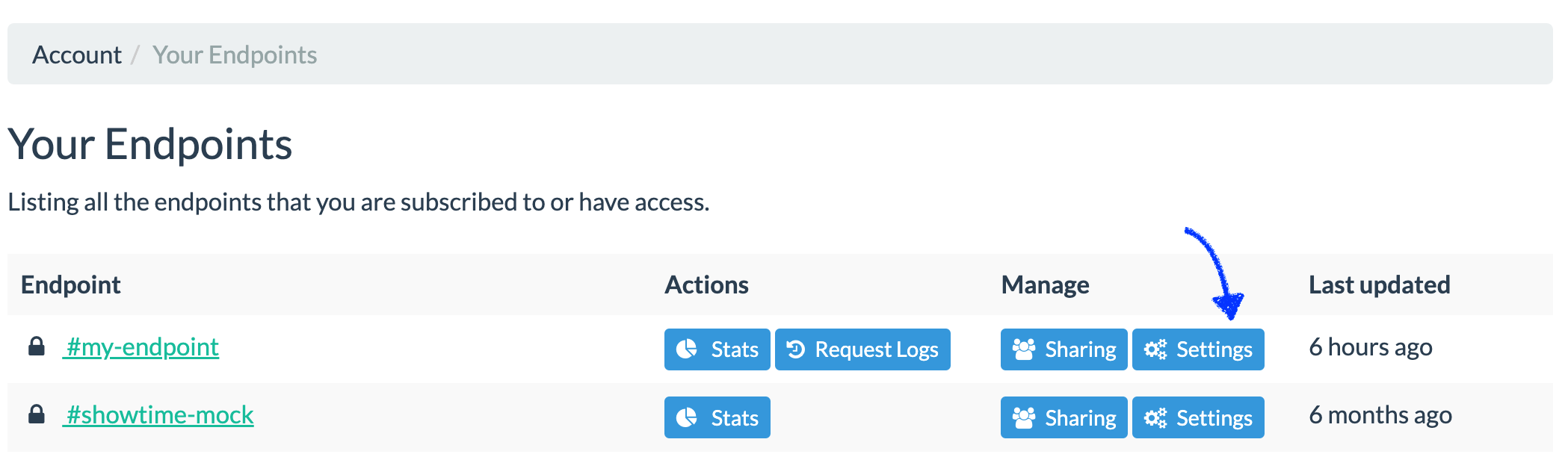
-
Scroll down the settings page to go to the 'Custom Domain' section.
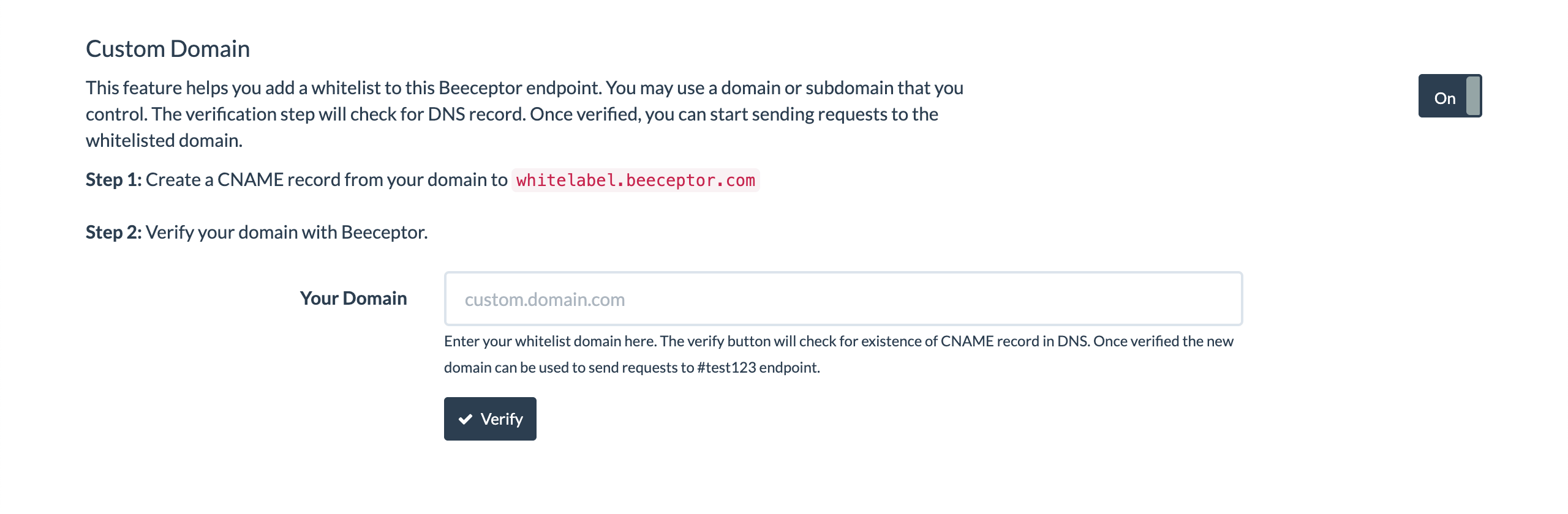
-
Switch the toggle to 'On'.
Step 3: Domain Verification
To verify your domain, simply enter its name in the designated field and click the 'Verify' button. Upon successful verification, you will receive a confirmation message, indicating that your domain has been successfully verified and is ready for use.
If you encounter any errors during the verification process, we advise you to try after some time, as DNS propagation can take up to 24 hours to complete. If the issue persists, please reach to our dedicated support team at support@ for further assistance.
Step 4: Testing the Setup
Send a GET request to https://my-custom-domain.com/. Check the Beeceptor dashboard to verify if the request appears. If the request is visible on the Beeceptor dashboard, your configuration is successful. You are now ready to start using Beeceptor with your own domain.
Notes
- Changes in DNS records can take time to propagate over the Internet. If verification fails, try again later after an hour or so. You can also use tools like Whatsmydns, a DNS Propagation Checker, for validation.
- Each custom domain used with Beeceptor must be unique. If a domain is already in use and verified with another endpoint, it cannot be reused for your endpoint.
- Both the white-labeled domain and Beeceptor's sub-domain can handle incoming API requests.
- Beeceptor generates SSL certificates on-demand while serving the first HTTP request for a domain. This process may lead to higher latencies for the first request. Subsequent requests will be faster.